Install VSCodium
To install VSCodium you need to go to this page:
https://github.com/VSCodium/vscodium/releases.
Then follow the instructions below specific to what kind of computer you have.
Chromebooks and School Computers
Expand
Unfortunately the defining characteristic of a Chromebook is that you cannot install "normal" software on it.
This is also generally true for computers provided to you by a school. Sometimes they will be okay with you running things normally, sometimes not.
For these situations VSCodium is not an option so for now I am going to recommend falling back to using a service called "Github Codespaces." This is a service provided by Microsoft where they let you use VSCode in a web browser.
First, make an account on Github.
Then go to https://github.com/bowbahdoe/j25-codespace and press the . key on your keyboard.
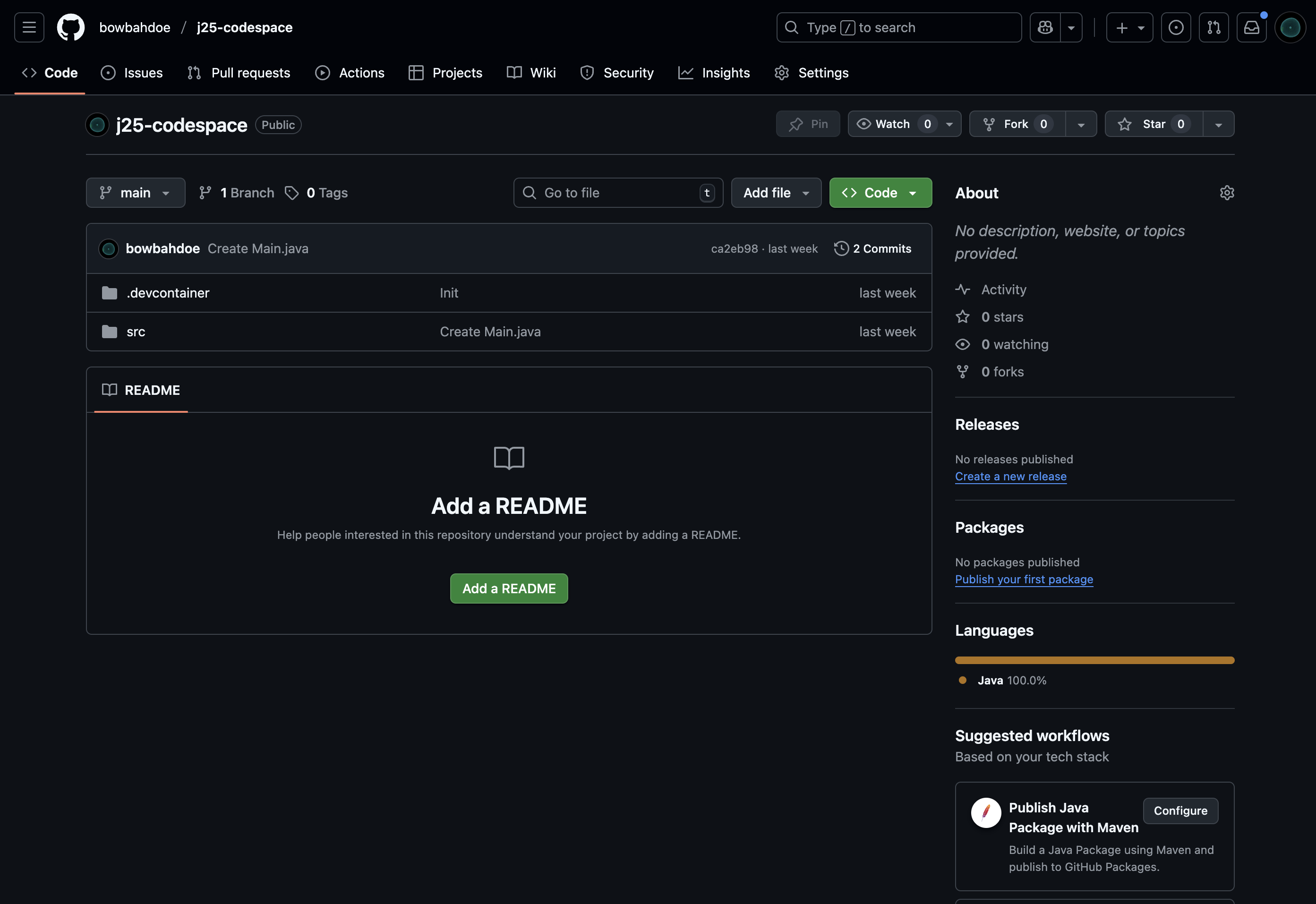
After pressing . you should be redirected to a page that looks like this
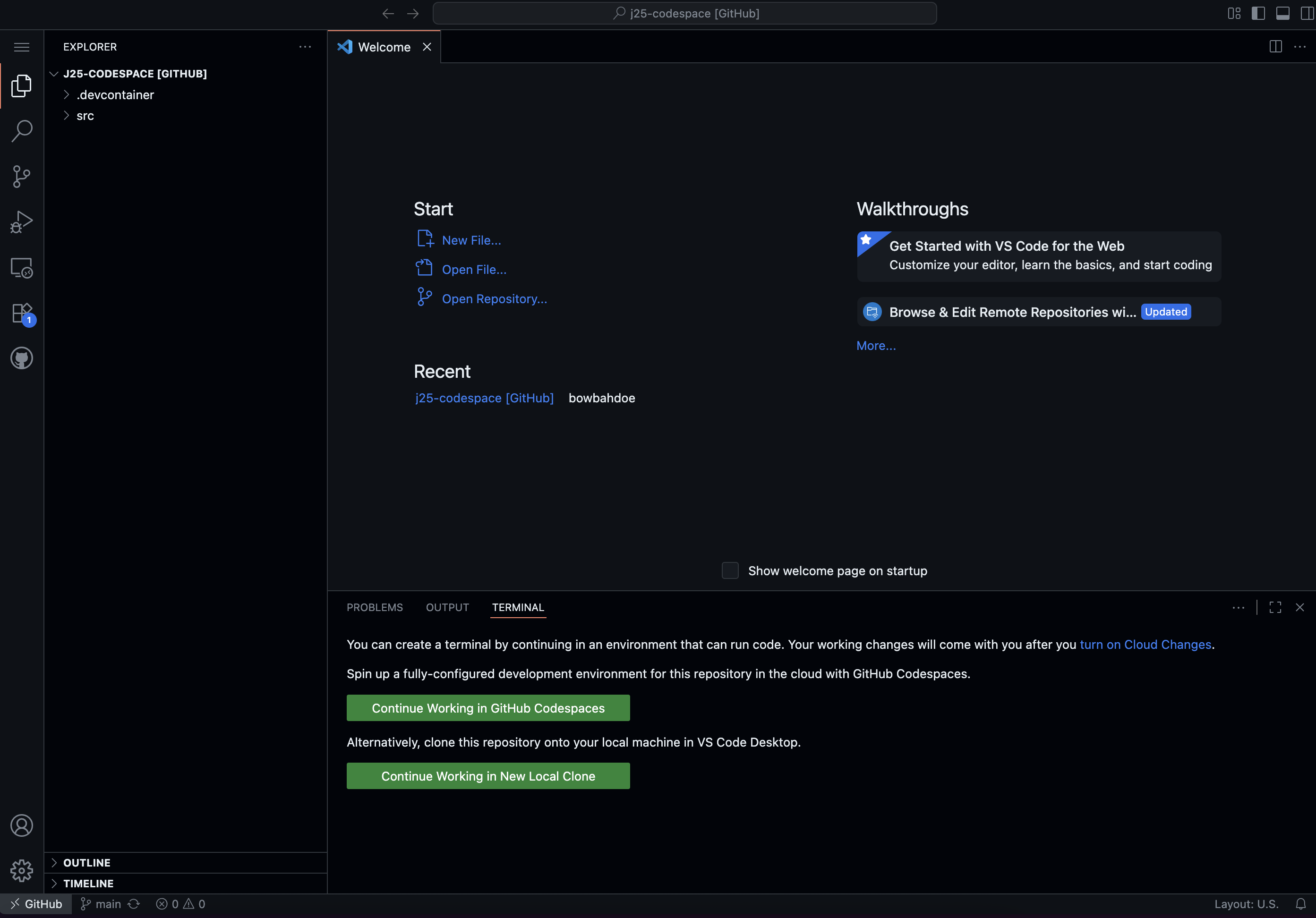
Click the button on the bottom labeled "Continue Working in GitHub Codespaces."
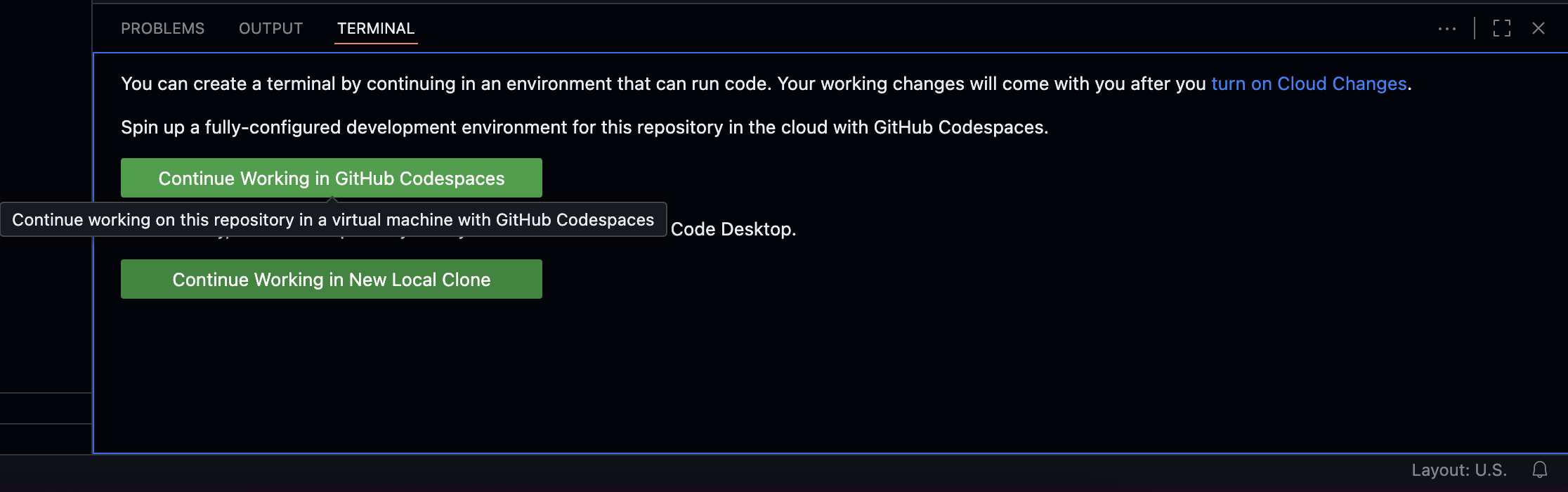
Select the smallest instance size from the dropdown that appears.
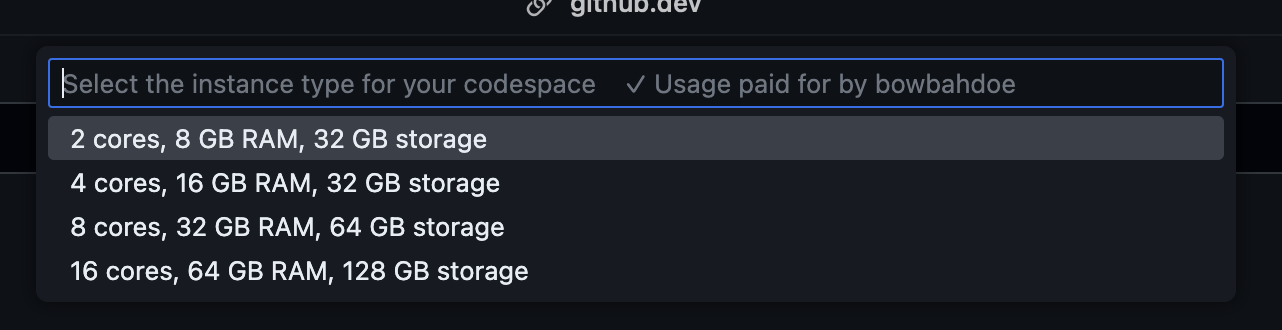
After it loads for awhile you will see a pop-up in the bottom left of your screen asking if you want to install an extension for Java files.
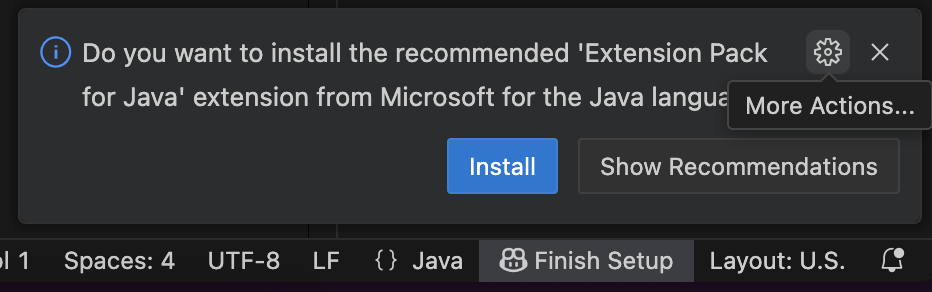
You want to say no to this.
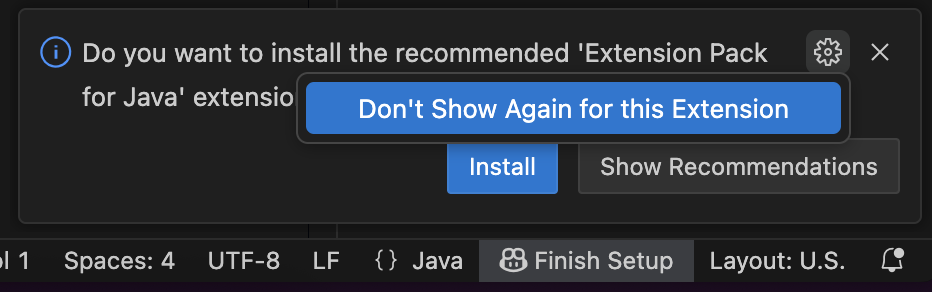
You will also want to say no to all extension suggestions.
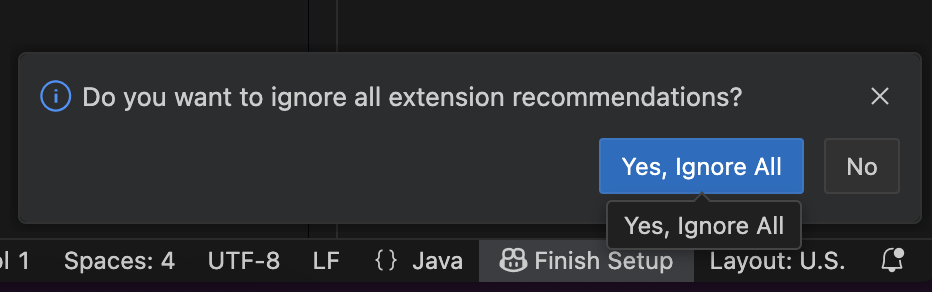
Next on the chopping block is the AI thing on the right. You want to uncheck the "Show View by Default." option on it then click the `x` to dismiss it.
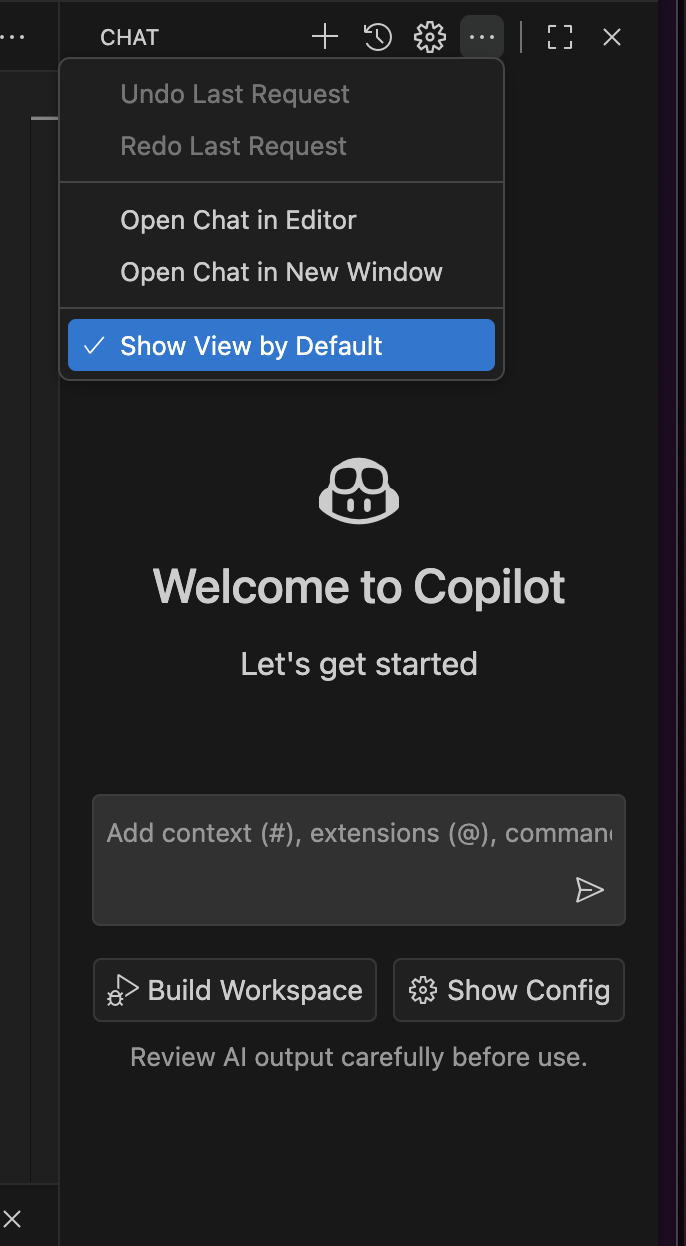
After vanquishing evil, your next task is to type `java src/Main.java` into the "Terminal" area at the bottom of your screen.
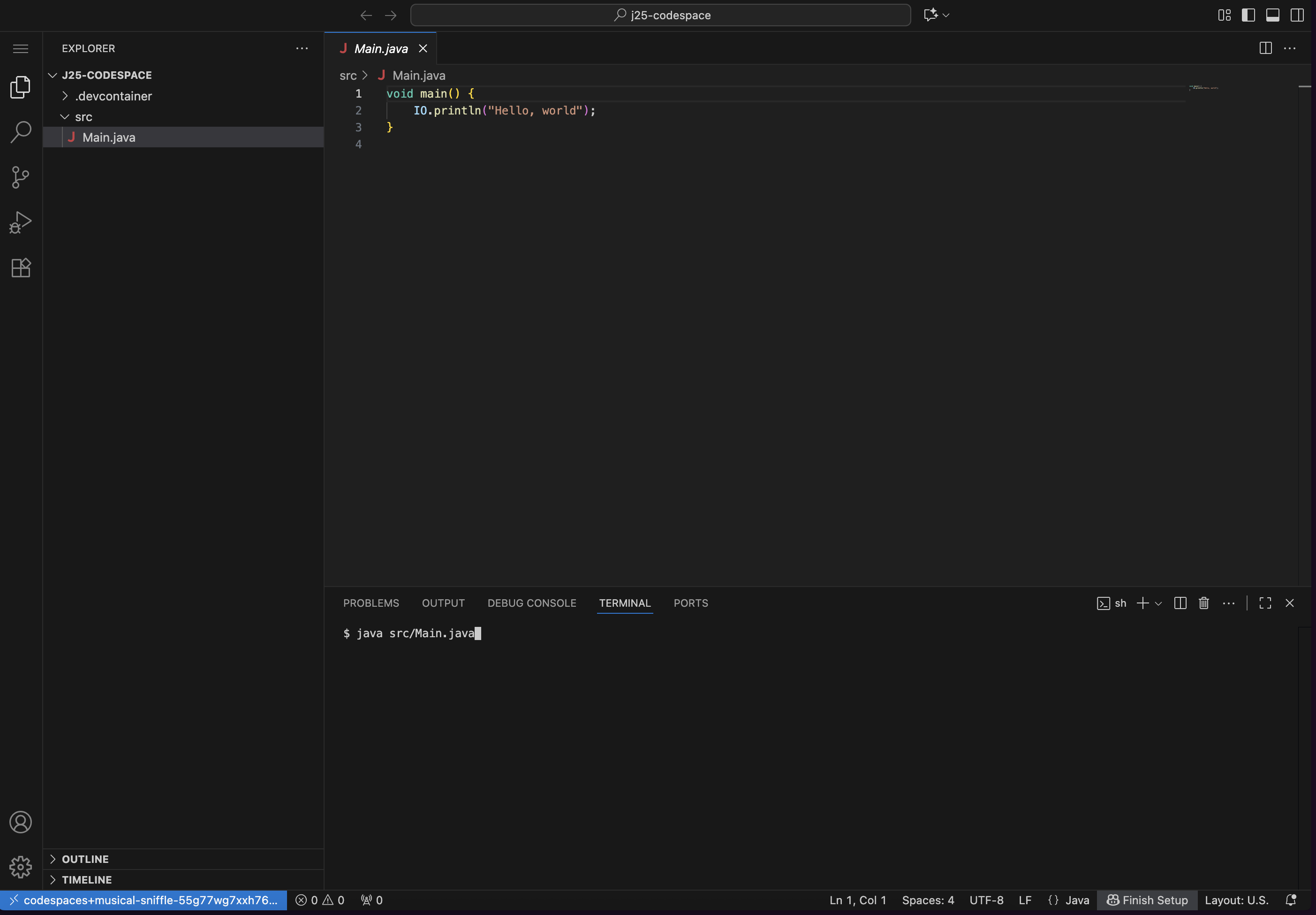
Press the enter key and you should see "Hello, world" be printed out.
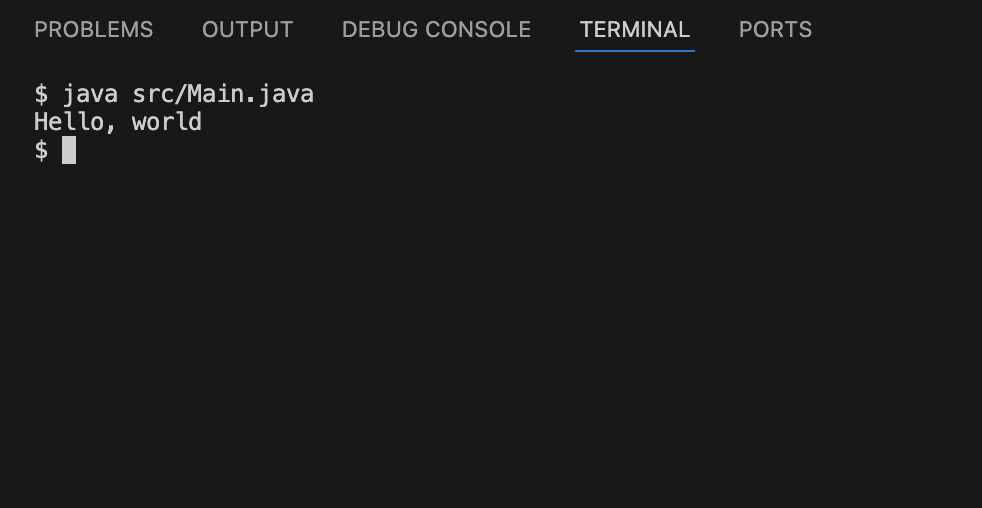
You can skip the next section on installing Java for now. You are ready to proceed with the book.
Windows
Expand
If you are on Windows you want to click this link.
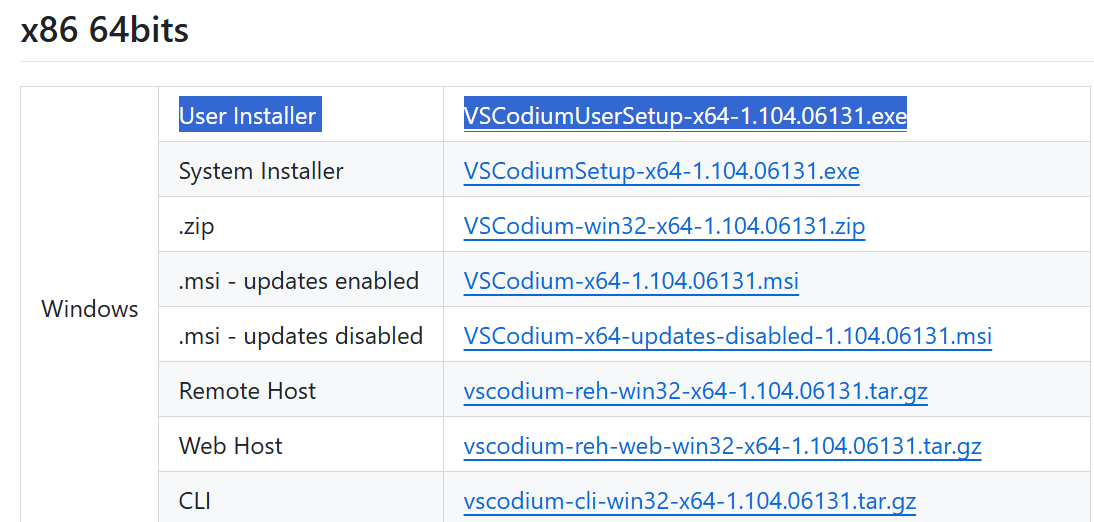
This will download a file. Double click it and it will open an installer like this. Follow it through to the end selecting all the default options
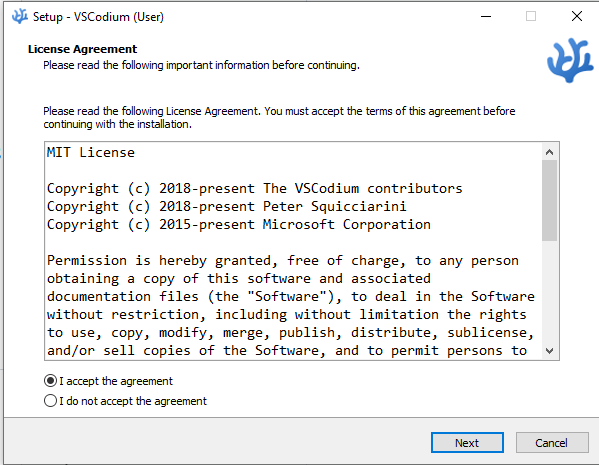
When you open the program it installs you should see a screen like this.

In the top-left corner select File -> Open Folder
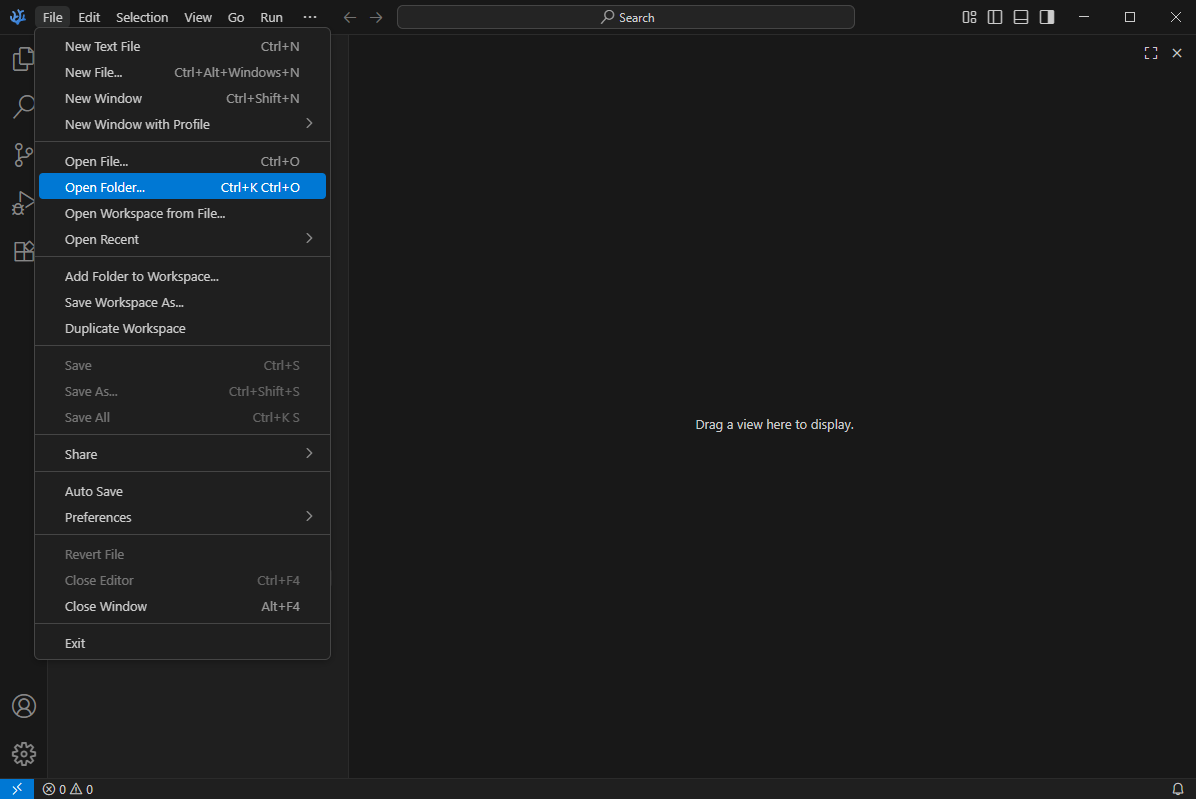
Make a folder somewhere on your computer to store your code. It doesn't matter what you call it.
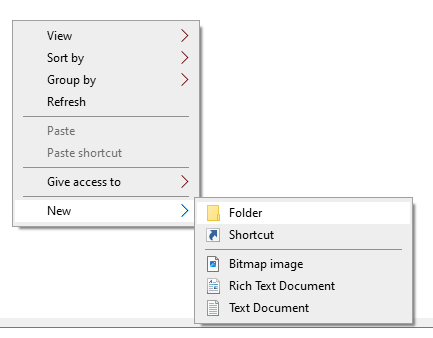

Then make a new file named src/Main.java
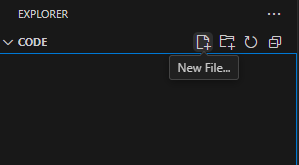
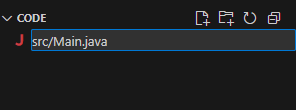
Inside of this file put the following contents.
void main() {
IO.println("Hello, world");
}
Now skip ahead to the next section on installing Java. Come back when you are done.
Once you are back you want to open a new terminal.
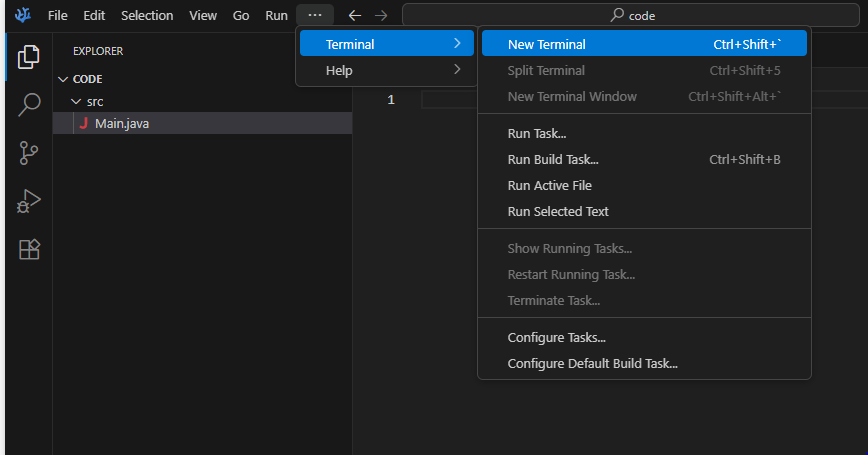
Type java src/Main.java in the terminal and press enter to run your first program.
If this doesn't work you might need to restart your computer or you might have messed up a step.

MacOS
Expand
If you have an Apple M1 Mac or newer then you need to scroll down to the "ARM 64bits" section (of whatever the newest release is) and click this link.
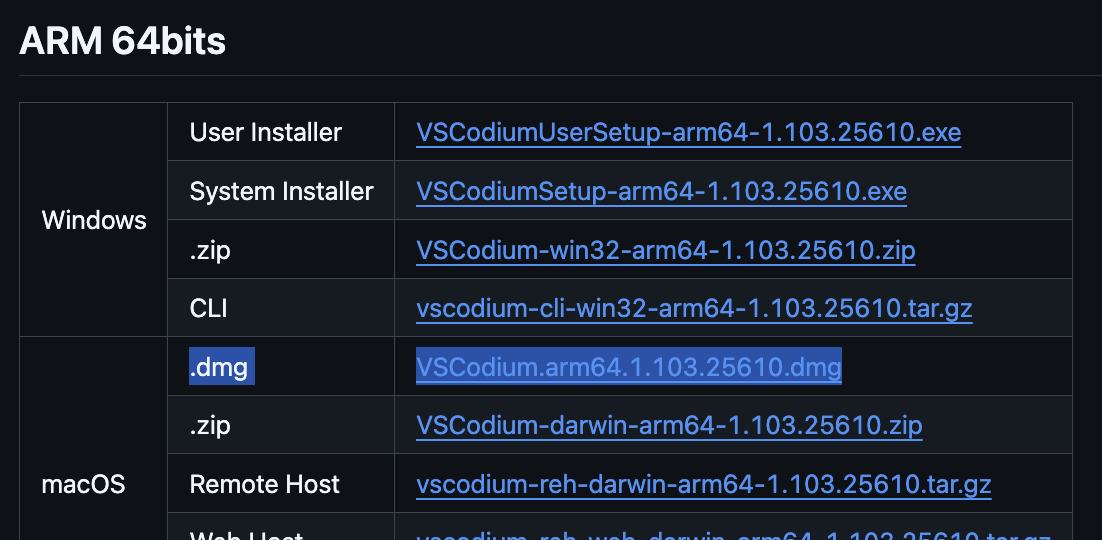
If you have an older Mac then you want to click this link.
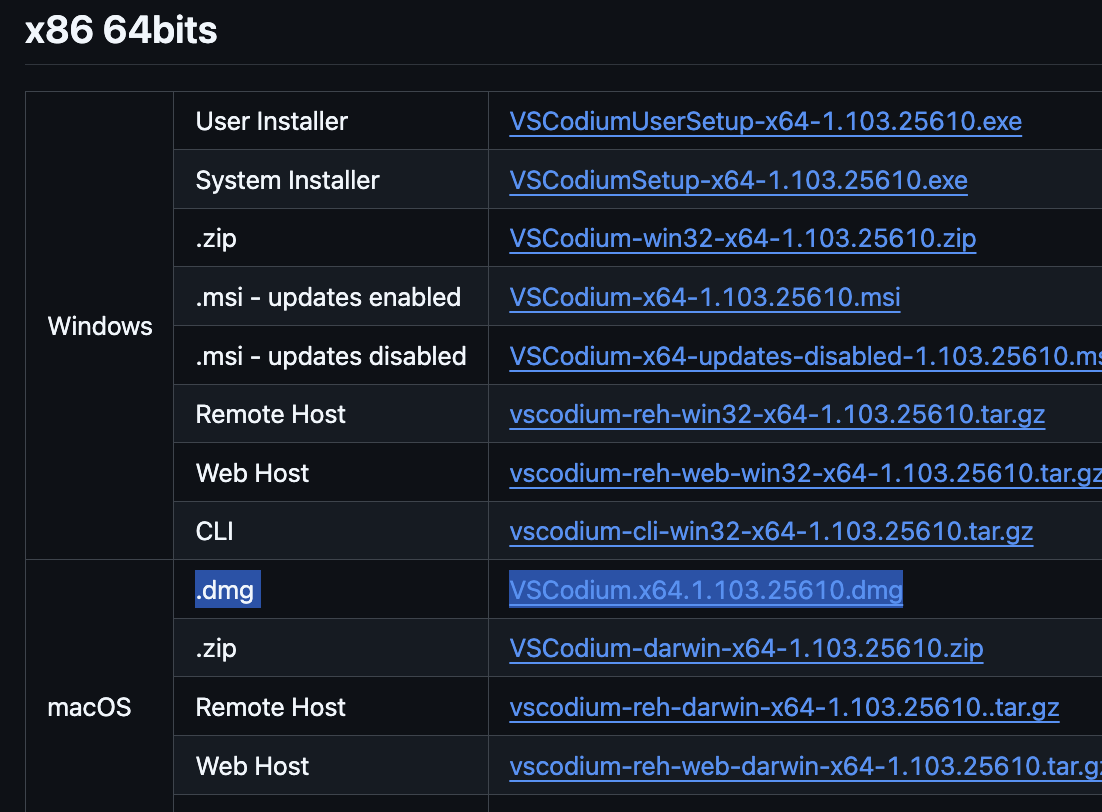
This will download a file. Double click it and it will open a window like this.
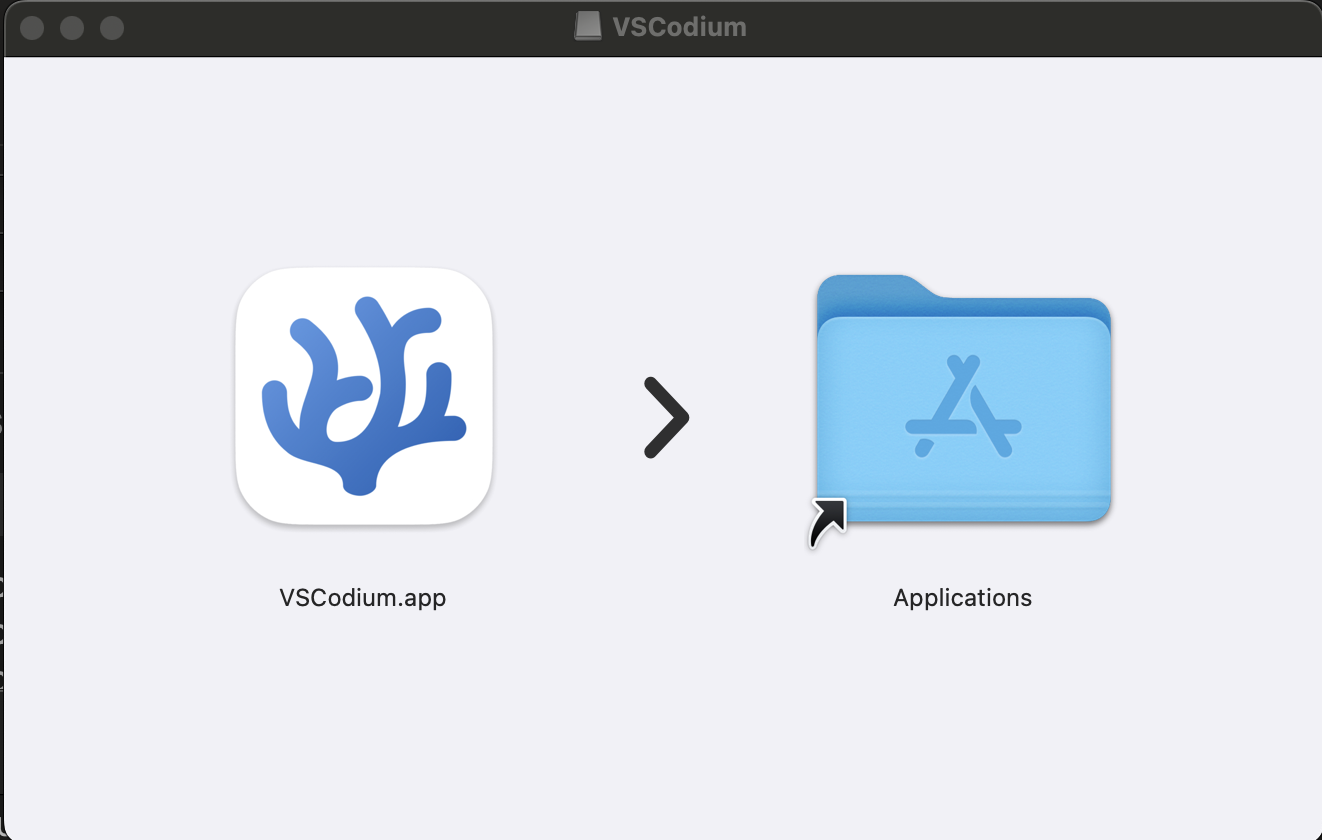
Then drag the VSCodium logo to the Applications folder.
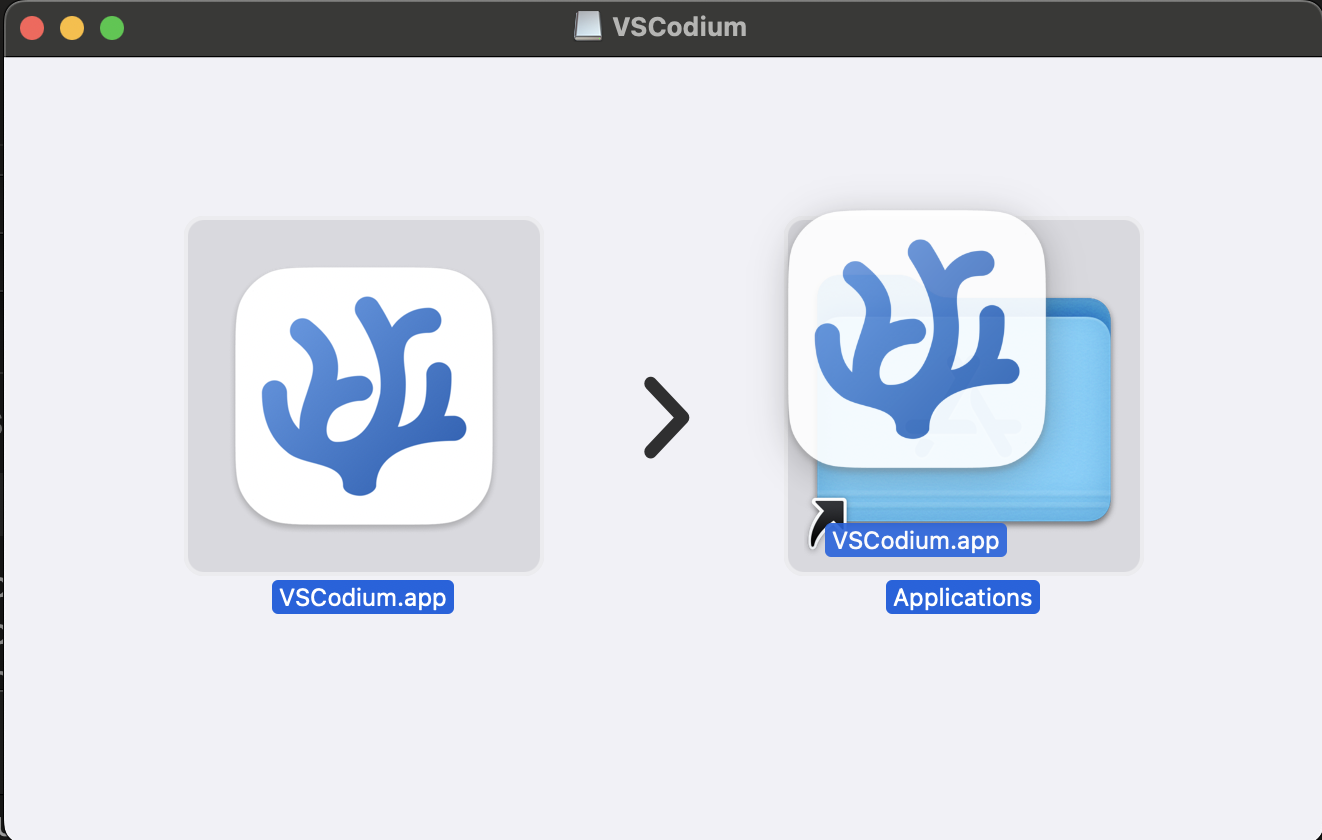
Then you should be able to find and open the app from the Launchpad app.
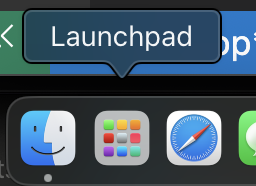
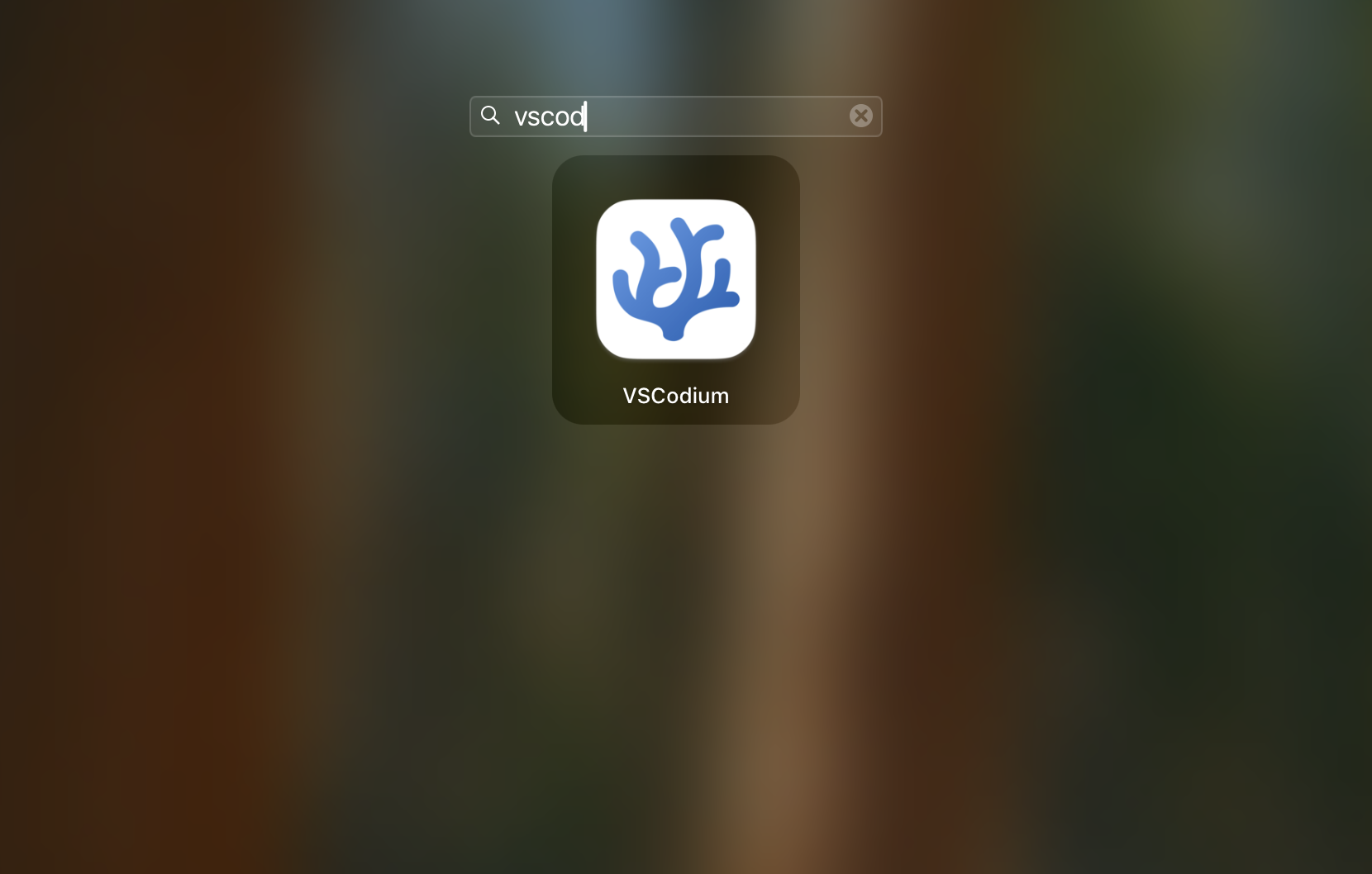
When you open it you should see a screen like this.
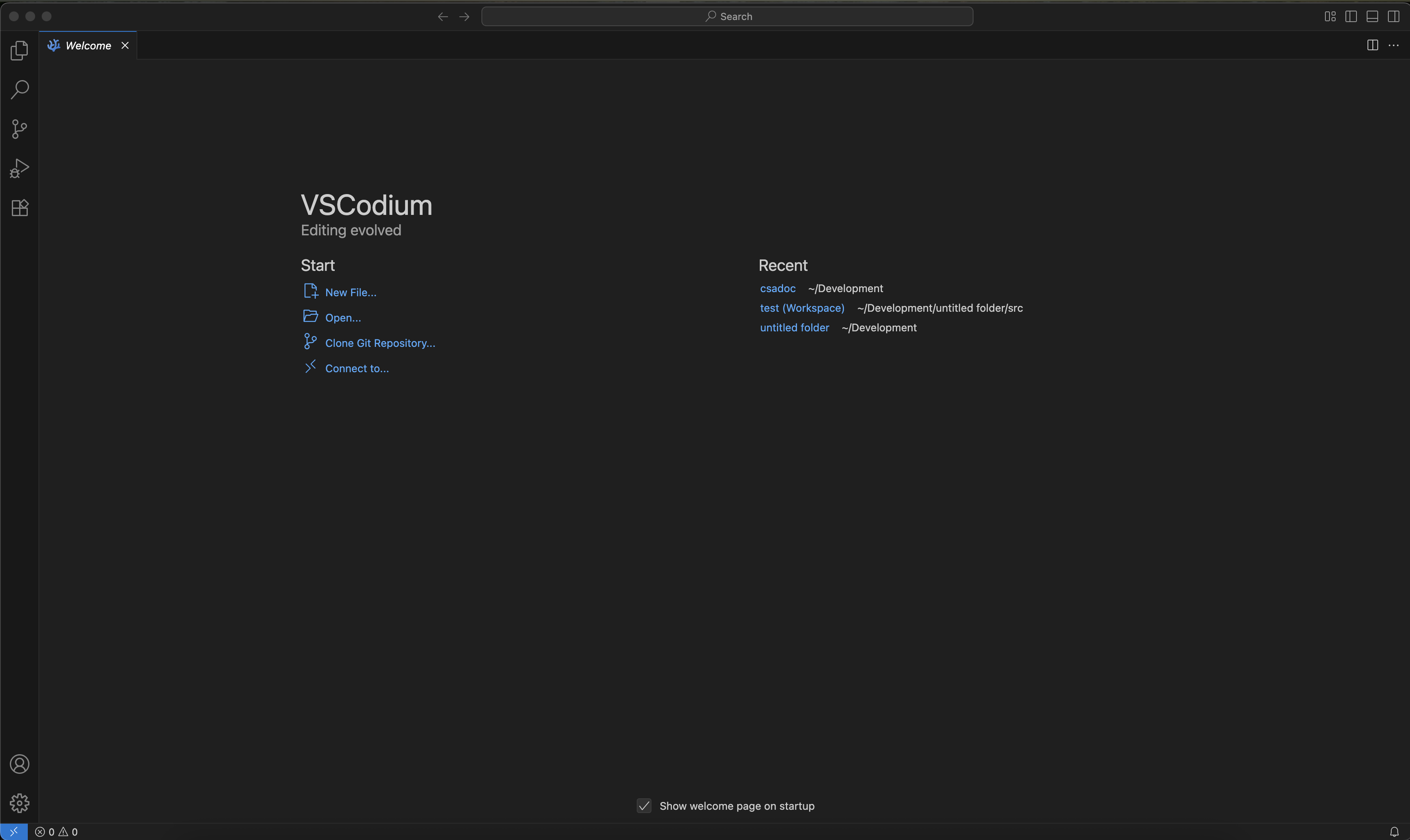
In the top-right corner select File -> Open Folder
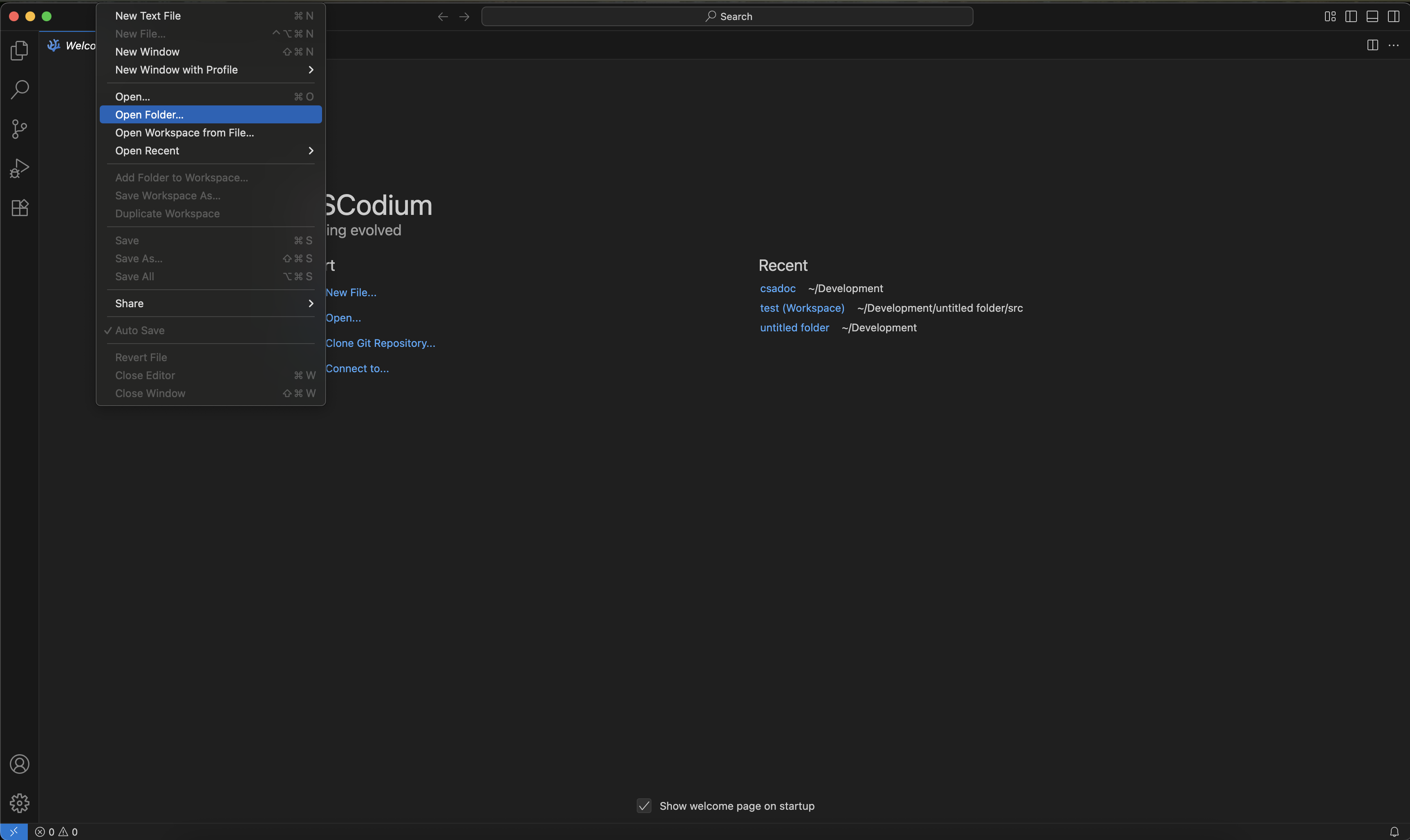
Make a folder somewhere on your computer to store your code. It doesn't matter what you call it.
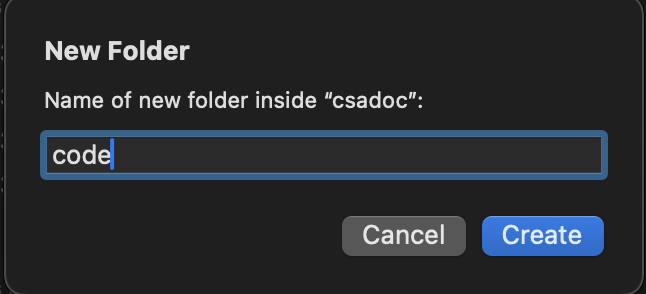
Then make a new file named src/Main.java
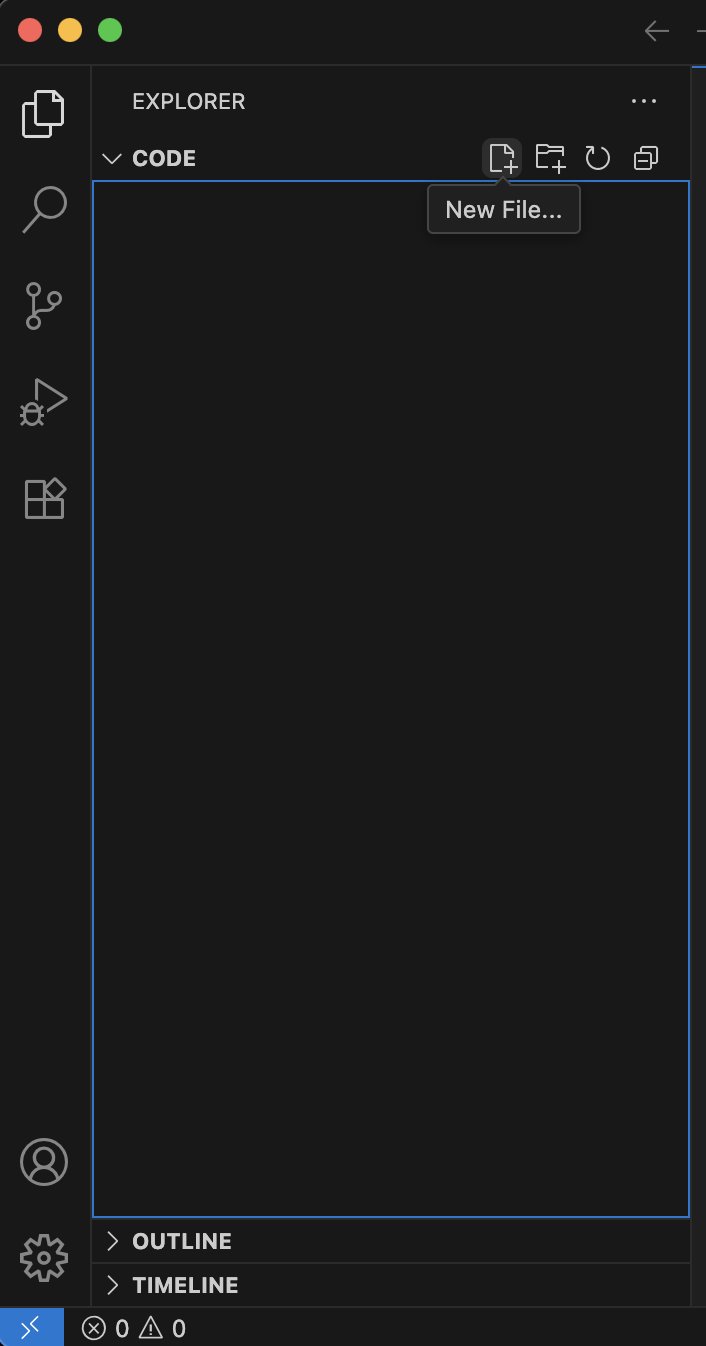
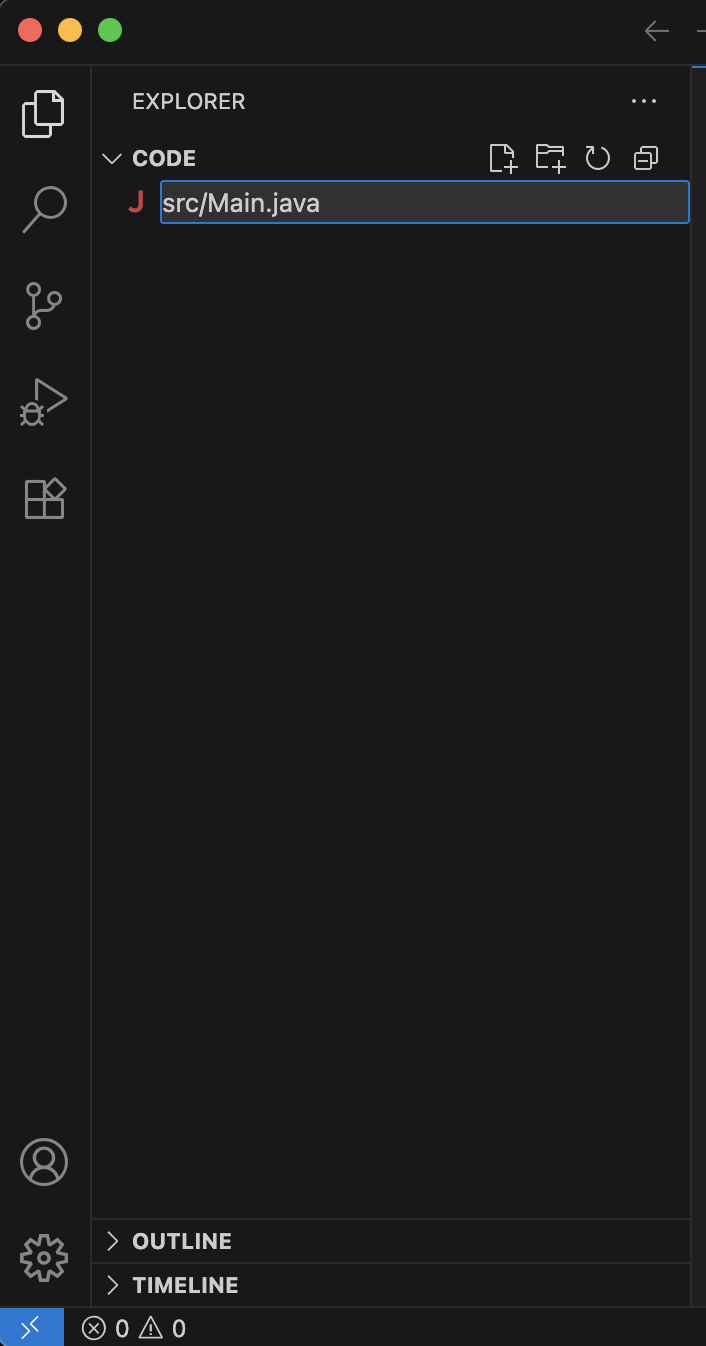
Inside of this file put the following contents.
void main() {
IO.println("Hello, world");
}
Now skip ahead to the next section on installing Java. Come back when you are done.
Once you are back you want to open a new terminal.
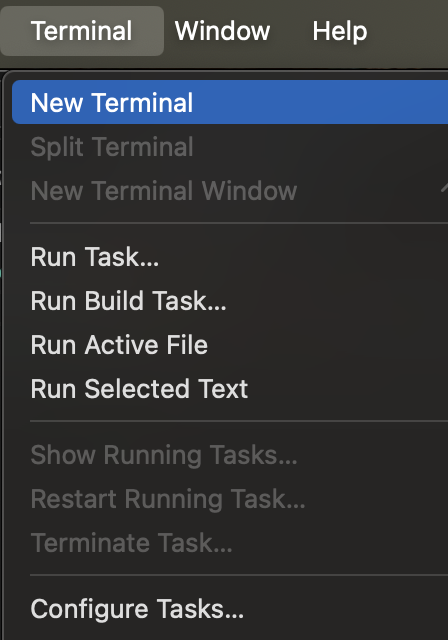
Type java src/Main.java in the terminal and press enter to run your first program.
If this doesn't work you might need to restart your computer or you might have messed up a step.
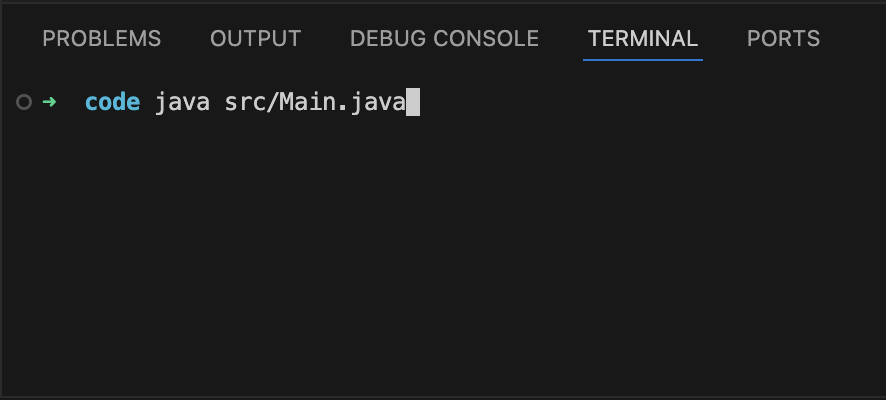
Linux
Expand
Select the installer that matches your system and go from there.
Sorry I don't have as nice of a walkthrough as I do for Windows and Mac. In my defense, every Linux machine is its own beast.